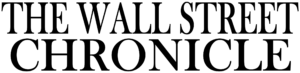Don’t punch real trees —
Microsoft’s cute, polished answer to Pokemon Go is interesting, but unfinished.

Mojang / Microsoft
When Microsoft acquired Mojang, the maker of Minecraft, in 2014, we all feared the worst: a zillion cash-in video games. Turns out, Microsoft has been really smart about its Minecraft output in the past five years. Only one Minecraft-related game has launched since then (2015’s solid Minecraft Story Mode), and 2020’s Minecraft Dungeons felt ridiculously good to play at this year’s E3. (Plus, Mojang has been allowed to keep polishing the original game on every console and smartphone in the world, instead of turning into an Xbox-only studio. Whew.)
Thus, it wasn’t necessarily inevitable that Minecraft would get a clone to compete with every major gaming genre (no Super Steve Bros., no Minecraft Kart Racers). That got our hopes up for Minecraft Earth, Microsoft’s first salvo in the “augmented reality on phones” war, which was unveiled in May of this year. It sure seemed like a clever move: take Minecraft’s go-anywhere, punch-any-tree, build-anything philosophy, then dump it into the real world à la Pokemon Go.
After five days with the game’s closed beta (which launched seconds ago as a closed, invite-only beta in the Seattle area), I must report that the game’s early version is missing the series’ magic—and Mojang is going to need to put some more pixelated blocks into place before calling this one a victory.
Map full of tappables—and nothing else
-
It’s time to walk through Minecraft Earth. The map is littered with “tappables,” which are cast in a white highlight when you’re close enough to them.
-
Once you tap it on the map, you have to tap it again in a zoomed interface.
-
Tap a cow, get a cow. What do you do with this cow? You drop it into the “Build” mode, which we’ll get to in a bit. (Some animals drop “rare” versions of themselves, by the way.)
-
Don’t punch this tree. Just tap it.
-
Various materials come out of trees, treasure chests, and other tappables.
-
We’ll eventually take all of this to Build mode.
-
These mobs go into Build mode, too. Yes, one of them is a virtual doppelganger of your own avatar.
-
You can’t tap the tappables if you’re not close enough to them in the real world.
-
No matter the time of day or the weather, the map always looks like this. Most of these screens are taken in different Seattle neighborhoods, but you’d never know it by glancing.
-
The usual warning in these apps. But in Minecraft Earth‘s case…
-
…it’s easy to be led down alleyways, since this app doesn’t intelligently parse map data. The box-shaped chests tend to contain the most loot, and in my first few days of use, I was consistently led down alleyways in order to reach those boxes. Microsoft needs to address this issue, and fast.
-
Hey, look. A body of water. Finally, the map looks a bit different.
-
The avatar in most of the gallery is a redheaded skin, which I chose. But you start out as Steve.
-
Should Steve not be your cup of tea, you can switch to a number of free, default options, like the other default starter option Alex…
-
…or dig into a bunch of cosmetic skins. My account already had some skins unlocked, but we’ll have to wait and see whether these cost money once the real game goes live.
Minecraft Earth‘s resemblance to Pokemon Go begins with an abstracted, top-down view of your real-life environs, as seen above. Load the app while walking around a familiar neighborhood, and you’ll see its map data translated as a featureless series of 3D blocks, all green and brown. Mojang doesn’t appear to leverage map data to make buildings look any different from each other, so it’s all pretty redundant stuff, while parks and beaches barely stand out on the map from normal city terrain.
Your 3D avatar takes center position on this map, and before long, “tappables” begin appearing in its general vicinity. They’re shaped like generic Minecraft items (small stone chunks, trees, farm animals). Walk until their map position is near yours, then tap the objects (highlighted in white), and you’ll be rewarded with a random batch of the game series’ familiar building blocks. You’ll rack up hundreds of “common” items with no trouble, which include cobblestone, grass blocks, and oak wood planks. Some of these tappables hide rarer materials, as well, ranging from fancier blocks (granite, brick) to decorations (iron bars, flowers) to connectable “redstone” items to dangerous stuff (lava buckets, TNT).
The first big surprise here is that all of these materials are worthless in the walk-and-collect portion of the game. This is where Minecraft Earth differentiates itself most from Pokemon Go: you have a lot more to do when you’re stationary. (As of press time, the only thing you do in the map-wandering half of the game is pick up tappables. The game doesn’t otherwise have any equivalent to Pokemon Go‘s location-based elements, such as “gyms.”)
Open the “buildplates” menu, and you’ll have access to at least one blocky diorama—or more, depending on how high your in-game “level” is. Your first choice in this menu is to “Build.” Doing this turns on your device’s external camera and scans your real-world environment in search of a flat, textured surface (a kitchen table, an empty floor), and then you’ll manually aim your camera until you find the right place to drop that previously mentioned diorama. Presto:
-
The starter “buildplate” in Minecraft Earth, as placed in my kitchen.
-
I got down on the floor for this zoom, then tapped part of the tree to take its block into my inventory. Unlike vanilla Minecraft, this game doesn’t require any “chopping” action to remove stuff from the world—and that can result in a lot of inadvertent deletions.
-
I clearcut the tree in order to build a little structure.
-
The thing about Minecraft Earth is that its simplest building blocks are plentiful in the map-walking part of the game… but its rarer materials aren’t. Hence, this is a cobblestone house with little flair.
-
There’s a stairwell inside there, which I’ve covered with, yes, a very basic cobblestone structure. No arched roof tiles for me.
-
Starter buildplates.
-
Earn experience by finding tappables, then get up to higher levels to access these 10×10 buildplates.
This is the game’s first available buildplate, as placed on my kitchen floor. The first image in the above gallery shows its pre-built state, which includes a tree, some grass, and some water.
It’s pretty cramped, measuring at 8×8 in Minecraft-block units. Higher-level buildplates in this closed beta version aren’t much bigger, at 16×16. For perspective, worlds in Minecraft‘s low-powered Wii U version max out at 864×864.
In Build mode, controls are limited to placing your collected tappable materials in the virtual world or removing existing objects from the buildplate to dump back into your inventory. Here’s where Minecraft Earth begins to wear thin.
My aim is far from true
Enlarge / Minecraft Earth‘s standard loading screen.
Mojang
This is the game’s default loading screen, and it makes the Minecraft Earth building process look fun and magical. But in practice, building something that tall and complicated is more of a logistical pain in the butt than doing so in vanilla Minecraft.
I tested the game with an iPhone X—one of Apple’s newer ARKit-compatible devices—and frequently struggled to pick up or put down objects. Walking around a table or floor inevitably led to the buildplate world glitching out or super-zooming in either direction, and this happened in recommended conditions: bright room, clear “textured” surfaces. Plus, my taps often placed objects nowhere near where I wanted them since the game made faulty guesses about 3D depth. This wasn’t helped by ARKit judders shaking my perspective just enough to make the world move at the moment I tapped. There’s a reason vanilla Minecraft makes players move to an exact X-Y-Z coordinate spot to place and manipulate objects, and Minecraft Earth desperately needs an equivalent.
I’d love to see an update where users can place and move a transparent cube around the game world. Then, an on-screen button would let users “place” or “remove” an object in that specific zone, no matter how their phone moved around. (Ya know, kinda like the loading screen’s magic-laser interface.) Without such a tweak, the time I spent building structures was tripled, if not quadrupled, by having to undo errant taps—especially when I had to move my camera around floors, ceilings, staircases, and other obfuscating geometry, and then deal with camera glitches in the process. In addition, Minecraft Earth doesn’t yet include a “tap to rotate” option for its objects, which makes things like staircase and angled-roof orientation a nightmare. (I’m hopeful that’s a patch or two away.)
Still, after some annoyance, I was able to take an arsenal of tappables and build a one-story building with a roof and a stairway to said roof. That was my annoyance limit. Building a proper two- or three-story building meant dealing with much more obfuscating geometry, while attempting to dig deeper and carve out a basement was an utter chore, in terms of aiming my real-world lens and accurately interacting with specific underground blocks. Both of the buildplates I unlocked during the testing period were effectively shrunken by running water, by the way, so I didn’t have a lot of space to hone my craft. Shouldn’t amateur architects get more ground to practice with, not less?